 Getting your contact information into a client’s cell phone is a huge marketing opportunity for insurance agents. Clients with your contact info in their phone:
The customer’s connection with your agency strengthens each time they see your name in their address book right next to the friends and family! I’m going to help you build a cool tool for importing all your agency contact information to your client’s phone instantly. This technique requires that the smartphone has a QR Code Reader app installed so it’s not going to work for everyone. When it works though, it’s really cool! First, What is a QR Code?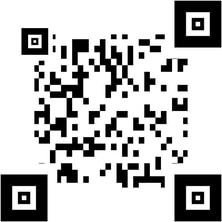 A Quick Response (QR) Code is a square with information embedded into it’s design. It’s like a square UPC code but instead of holding information about a product, it transmits information helpful to someone on a smartphone. When someone with a QR Code app scans the code using the phone’s camera, it gives them secret information that helps them accomplish something on their smartphone. A QR Code can take someone right to a webpage without typing all the letters, it can call a number without typing in the numbers, or a lot of other things like the trick I’m going to teach you today to input all your contact information right into their address book! Everyone doesn’t already have a QR Code app on their phone but there are tons of free ones available. Here’s a link to the one I use on my iPhone Here’s The Sign I’ll Show You How To Build:When customers scan the QR Code they can add all your details instantly. (If you have a QR Code reader you can actually scan the image above to see how it works.) 5 Steps to Create This Sign in 10 Minutes (Plastic Case Not Included)Step 1: Go to the QR Code Generator website by CLICKING HERE. (link opens in new window) Step 2: In the left side click “Contact” and then fill in your agency contact information. Step 3: Save your QR Code image file to your computer by clicking the blue “Save” button. I recommend PNG file format. Step 4: Download the Microsoft Word template file I created for you to use. Open it and follow the instructions to add your newly created QR Code. Step 5: Print the Word document, you’re done. The Big PictureWhile I hope you find value in this tutorial and are able to build a sign or flyer like this one, the bigger picture is to see how QR Codes might be used for agency marketing. Hopefully you’re starting to get some ideas… Anyway, if you have questions about QR Codes or other ideas about using QR Codes for insurance marketing I would LOVE it if you used the comments below. And Finally…If you like tutorials like this about marketing and technology, would you do me a favor and click the “Like” button on this article? I use “likes” as feedback to determine what type of content agents want more of.
And if you know any other agents or marketing folks that might be interested in this tutorial, please email them a link. And to wrap up with some fun, here’s a secret little message from me to you:
1 Comment
Arav Choudhary
12/8/2023 09:57:19 pm
Your writing style is captivating, and your post is a pleasure to read. I can't wait to learn more. If you want to learn more, <a href="https://sites.google.com/view/unique-style-deals/home" target="_blank">click here</a>.
Reply
Leave a Reply. |
InsuranceSplashThe #1 Insurance Marketing Website for Agents. Free insurance marketing ideas, tools, strategies, and training to help agents succeed. Archives
June 2023
Categories
All
|
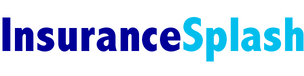
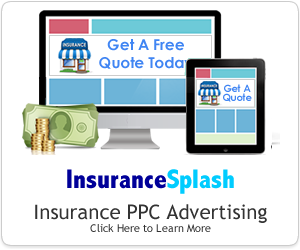
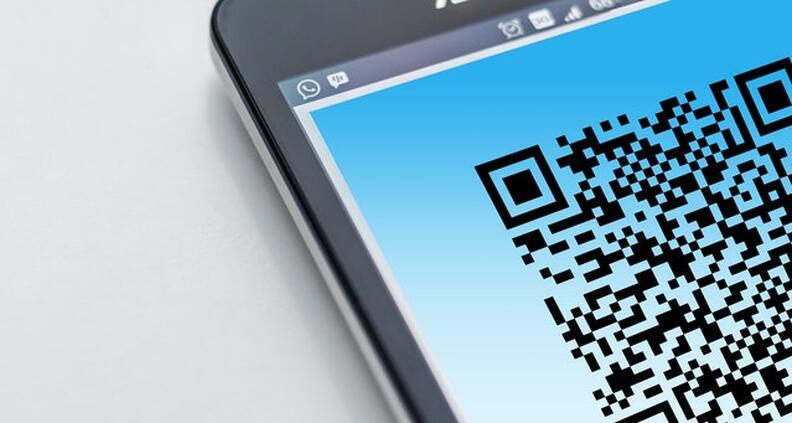
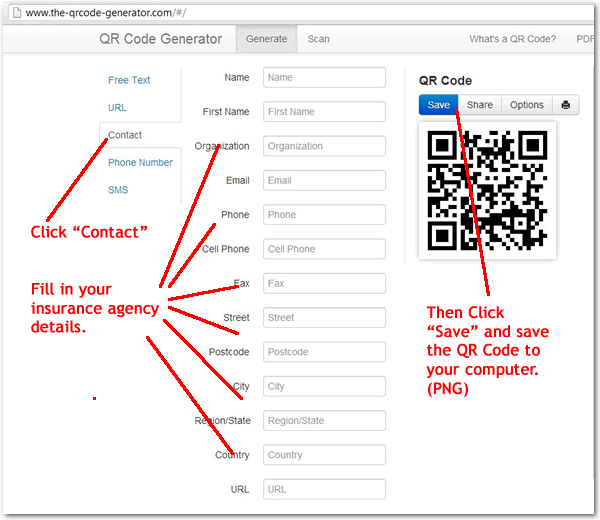

 RSS Feed
RSS Feed
