It’s not top-secret and you might already know your phone can do this. But I think this iPhone capability can be incredibly powerful if used right for insurance agents so I wanted to share it with you. I’ve written in the past about using QR Codes to import your agency information into someone’s phone, but this trick is simpler and more effective. Here’s the easiest way to get your agency’s contact information into your client’s phone. By the way, if you don’t have an iPhone don’t give up. Your phone might have some similar functionality. It’ll just be less user-friendly and harder to figure out. First – Create Optimized Contact Profiles in Your Own PhoneThese are the contact profiles you want clients and prospects to have in their phone. I recommend creating two separate profiles: 1) One “Agency Profile” that you give to clients.This profile is branded as the agency and includes things like:
2) And one “Salesperson Profile” that you give to prospects or networking connections.This profile is branded as you and includes things like:
You’re not just creating a standard contact, you’re creating robust and valuable profiles full of information people will find valuable to have on hand! Here’s how to set up those profiles:Step 1: Open The Contacts app.Step 2: Tap the “+” button to add a new contact.Step 3: Enter As Much Information As PossibleStep 4: Pretend you’re a teenage girl and take a “Selfie”Update: After testing this process, I learned that the profile photo doesn’t always transfer when you share this contact. It’s still fun though, so I had to leave it in here ;-) Step 5: Save the New Contact You CreatedThat’s it. And here’s how you get these profiles into your clients’ and prospects’ phones: |
InsuranceSplashThe #1 Insurance Marketing Website for Agents. Free insurance marketing ideas, tools, strategies, and training to help agents succeed. Archives
June 2023
Categories
All
|
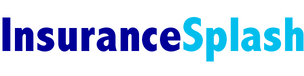

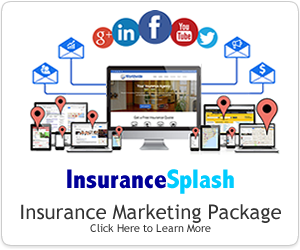
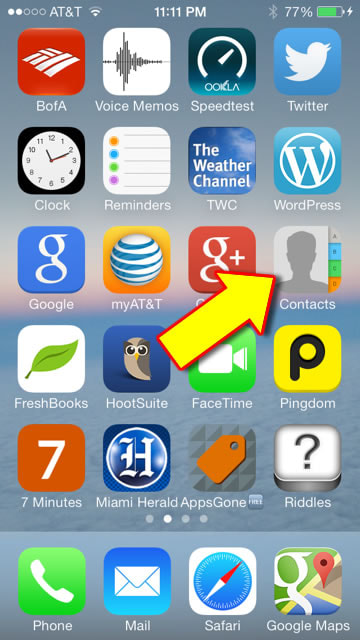
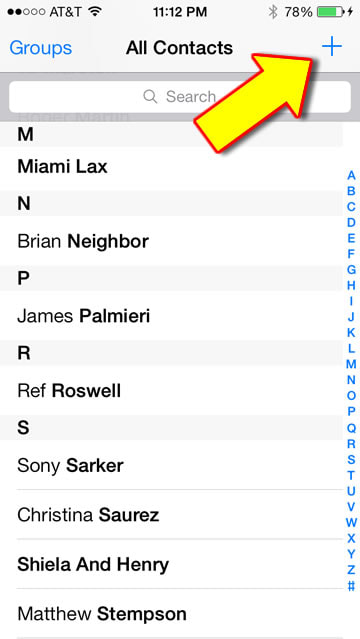
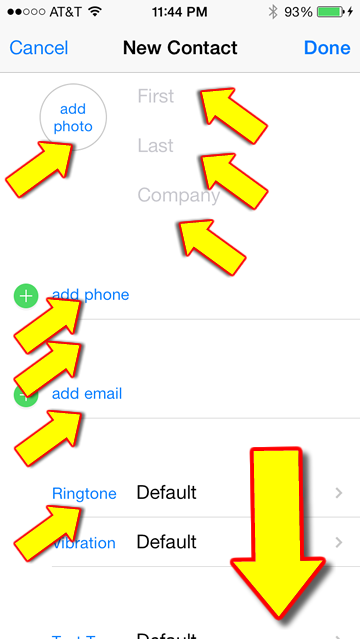

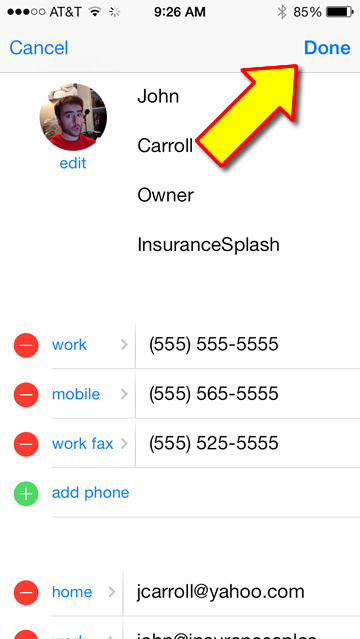
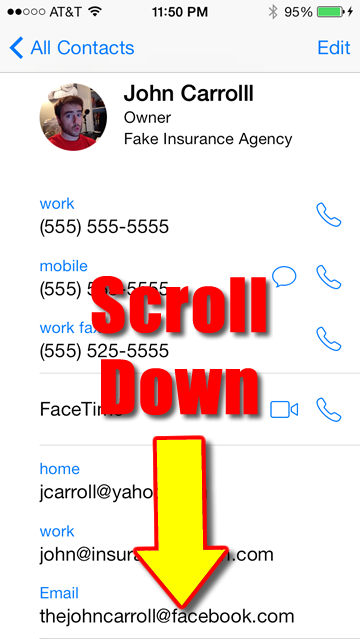
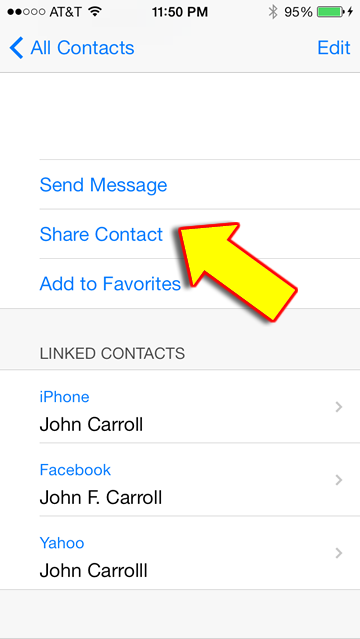
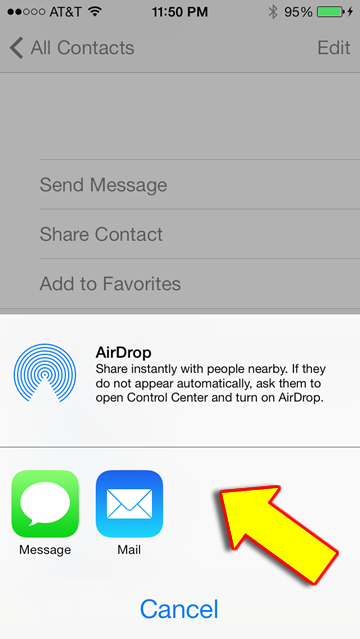
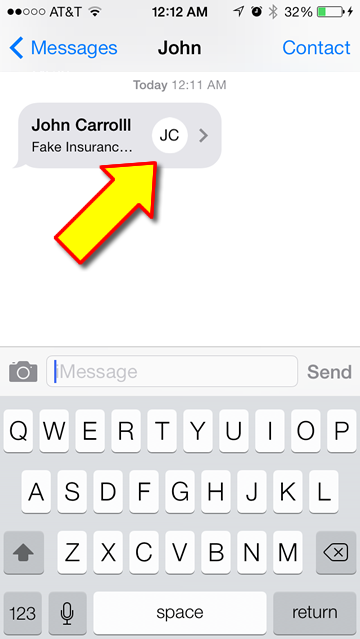
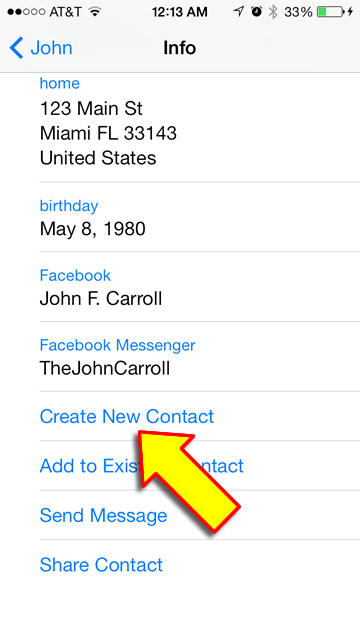
 RSS Feed
RSS Feed
